Selecting Accessions
Accessions must first be selected before they can be requested. Typically a user will search for accessions, using any of the search methods, and then select accessions from the resulting list. Note that some accessions may only be available at specific seasons (see Seasonal Available Inventory).
When searching in Advanced Search, consider selecting the radio button for Available accessions. Otherwise, some or many or the listed accessions that are found may not be requested.
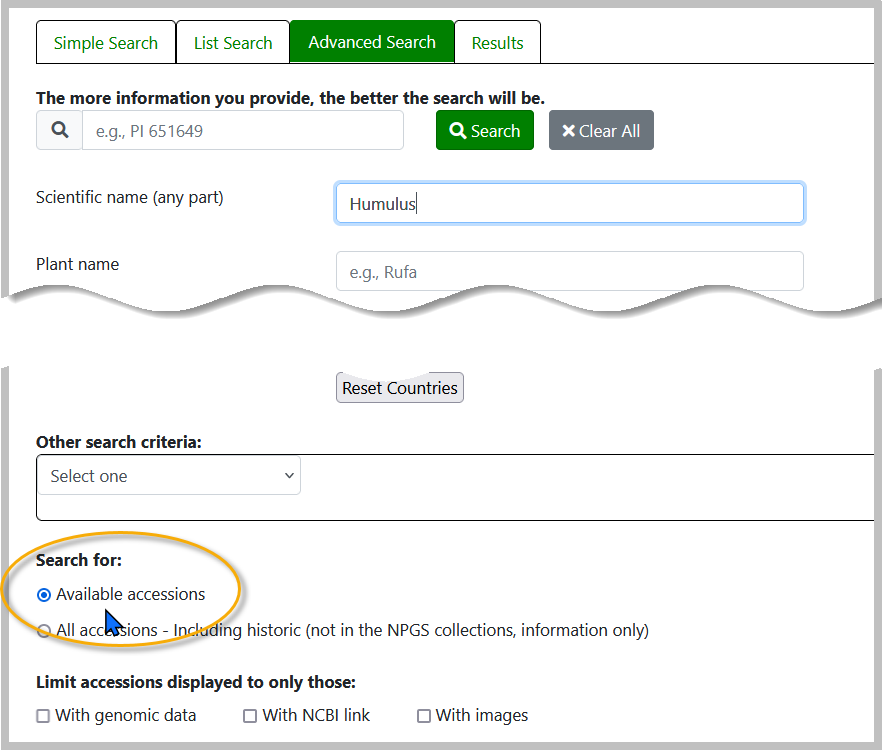
Below: the (A) check box is used to select all of the accessions in the results list, or alternatively, individual accessions can be selected (B).

Items that are available for requests will display a shopping cart under the availability column. In some cases, different forms are available for the same accession. When that situation occurs, instead of a plain shopping cart symbol, one with a + sign in the cart displays.
(How to select items when an accession has multiple items available.)
After selecting accessions, you can add them to a "shopping cart" or a "wish list." Most likely you will want to immediately submit a requestand use the shopping cart, but if you need to save a list of accessions for review later, use the wish list feature. (The wish list is associated with your profile, therefore you will need to be logged in to add items to the list or to review it later.)
